The concert archive files have an index known as the Table of Contents which lets you quickly find the concert within the file without having to scroll down until you locate it. Unfortunately, different devices have different ways of showing you this index.
Click here for Apple devices
Click here for Android mobile and tablet devices
Click here for computer devices using Microsoft Edge
Computer devices using Google Chrome
1. From the Archive page click on the blue file name
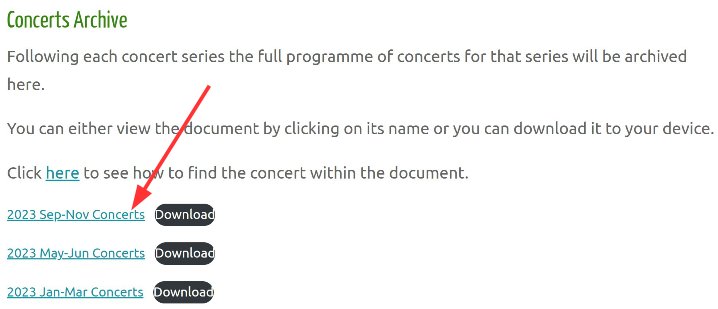
2. The file probably will open with a Thumbnail index as shown below.
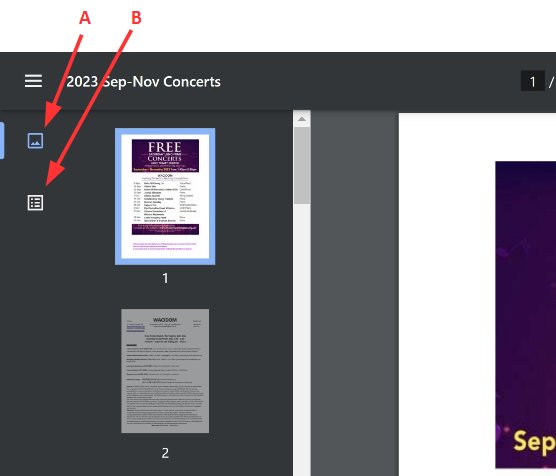
3. A is the Thumbnail view and B selects the Table of Contents view.
4. Click on B and then click on a date to see that page.
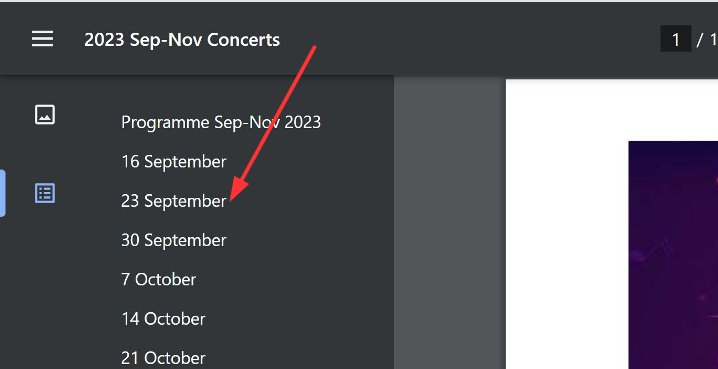
Computer devices using Microsoft Edge
1. From the Archive page click on the blue file name
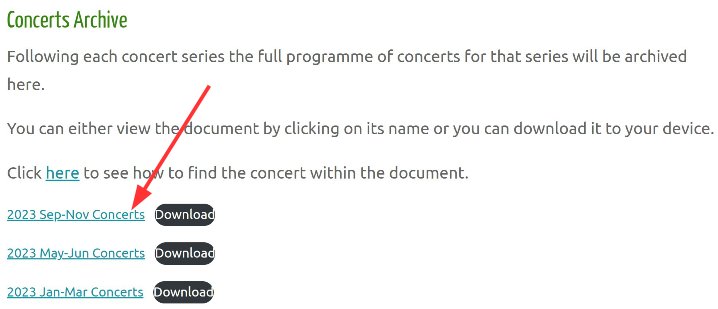
2. Click on A to obtain the Table of Contents and then click on a date to see that page.
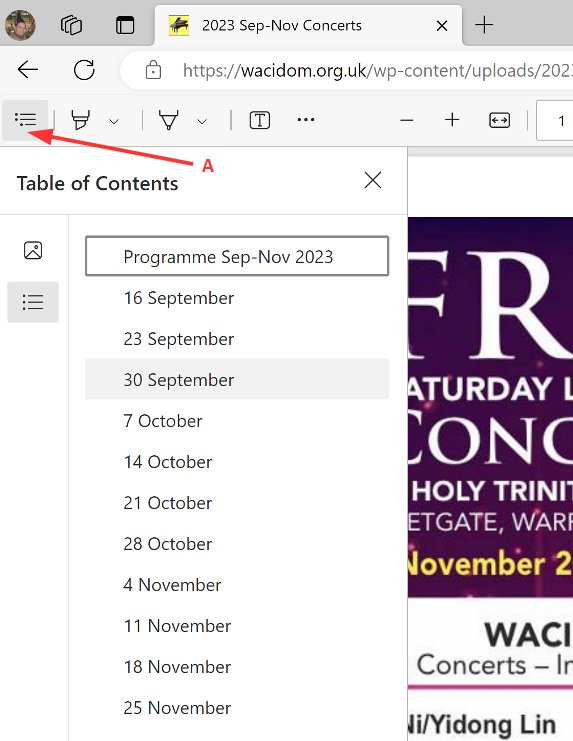
Apple devices
The default web browser on Apple devices is Safari but other browsers can be used. Google Chrome is a common alternative choice. If you are using Google Chrome click here for Google instructions, otherwise follow the method below.
1. From the Archive page click on the Download button
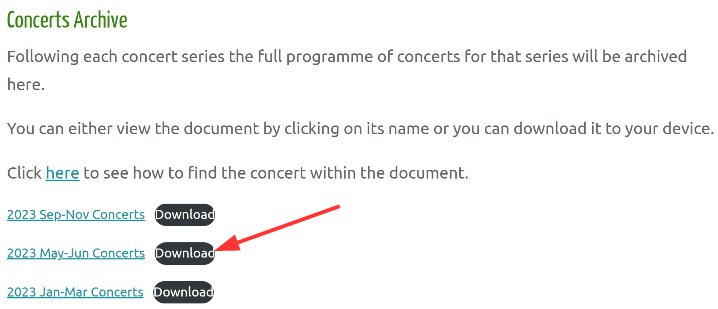
2. The file will immediately download to your device.
Look to the top right corner of your screen for the message.
3. Click on the message and the file will open in ‘Preview’ showing the Table of Contents.
4. Click on a date to see that page.
Android mobile and tablet devices
1. From the Archive page click on the blue file name.
Please note that the file may download to your device.
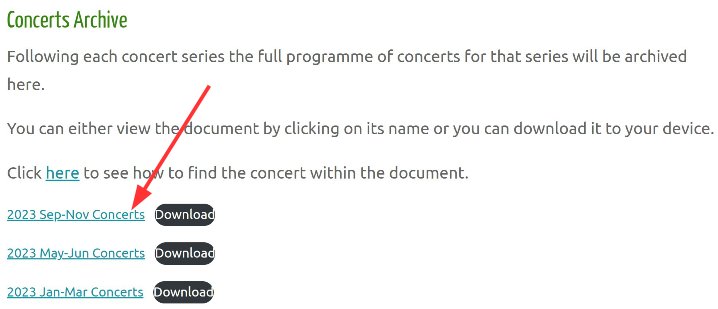
2. The file will probably open using Adobe Acrobat as shown below.
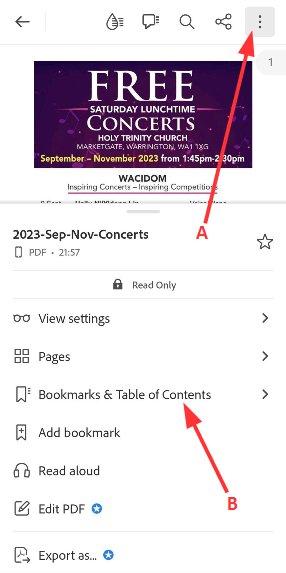
3. Click the ‘More’ symbol A to obtain the sub-menu.
4. Click on the Bookmarks & Table of Contents B.
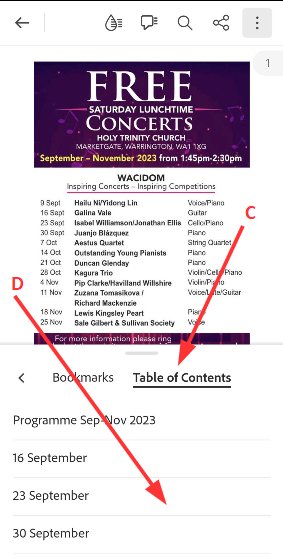
5. Click on the Table of Contents C and then click on a date D to see that page.